How to Create a Purchase Order for Equipment
To create a Purchase Order for parts for Equipment, go to:
Purchases > Create Order
Ensure the Type on top right is set to ‘Equip’ (Parts is set by default)

Select a supplier using the supplier search option or simply type in the supplier alpha if you know this.
Check the ‘Store Default’ field is set to the store you require the parts to be delivered to. By default, this will select the main store set against the Depot the order is created from.
Then, simply add the required Equipment numbers using the equipment search field to the bottom left of the order. You can also enter the Equipment number directly into the search field if you already know the Equipment number.

Once selected the record is copied up into the body of the order. Then add any Purchase Warranty available from the Supplier. This information is automatically copied to and stored on the Equipment Register. If necessary change the Due Date. This is the date you anticipate or require the goods to be delivered by.
Enter the cost values. This is in to be entered in the currency of the Supplier.
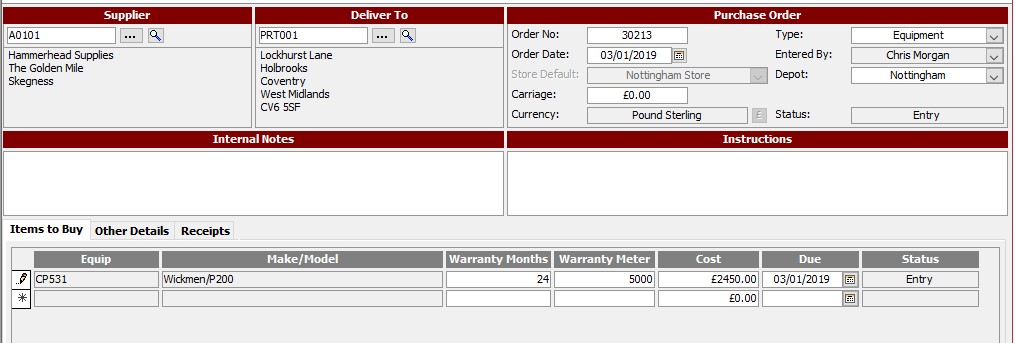
Repeat this process for each piece of equipment that needs to be ordered. You can also add any Carriage, Notes or Special Instructions to the order in their respective fields.
To process the order, click the ‘Process’ button. Alternatively you can click ‘Print’ which will do the same thing whilst of course printing the order. Once an order is processed, amendments are restricted. Certain elements of the order can be amended if the order is ‘Recalled’.
The order is now ready to be booked in when the parts arrive.
Alternatively just click ‘Close’ to save the order and process at a later time.
