Adding Default Inspections to Services
Inspections can be set to automatically add to jobs or pieces of equipment in multiple ways. There are set in various places across the system.
Default inspections can be set against makes and model services so that whenever a specific service takes place against any piece of equipment that has this Make/Model, the set inspection is added to the job/equipment on the job. To set this, go to:
System > View Makes & Models
- Double click into the make and model that the inspection will be set up for
- On the Servicing tab set a specific service including the terms of the service such as frequency, due dates, etc.
- On the Inspection Template field, set the required inspection document.

Further, an Inspection template can be set against Job Types so when a job is carried out where the specified Job Type is used, the inspection template is automatically to the job. (Note, that this method will not add an inspection per piece of equipment if the job is Multi-Equipment.) To set an inspection template in this way, go to:
System > Job Types
- Select the Job Type you’d like to set this inspection against
- On the Inspections tab, tick the box for the required inspection
- Click Apply (Note that this method will only add the inspections to jobs created after this is set. These inspections can also be added to custom job types set against Maintenance Contract Types)
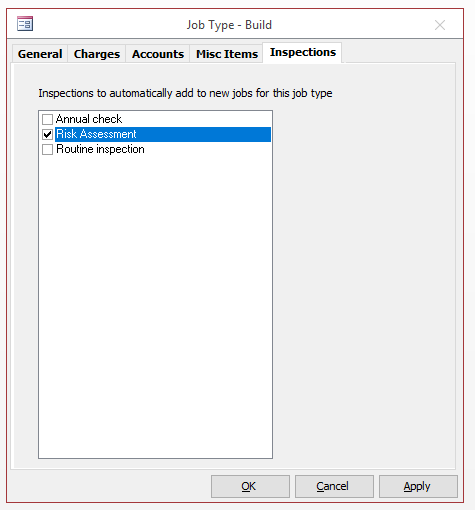
Inspections can also be universally set against Service Types so the system will add the inspection to any job that a specific type of service takes place.
To set an inspection in this manner, go to:
System > Maintenance > Service Types:
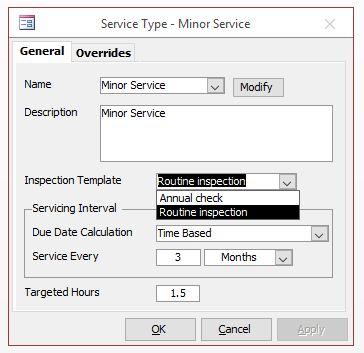
- Select the Service Type from the drop down list
- In the Inspection Template field set the required inspection template
- Click Apply (Note that this method will only add the inspections to jobs created after this is set.)
