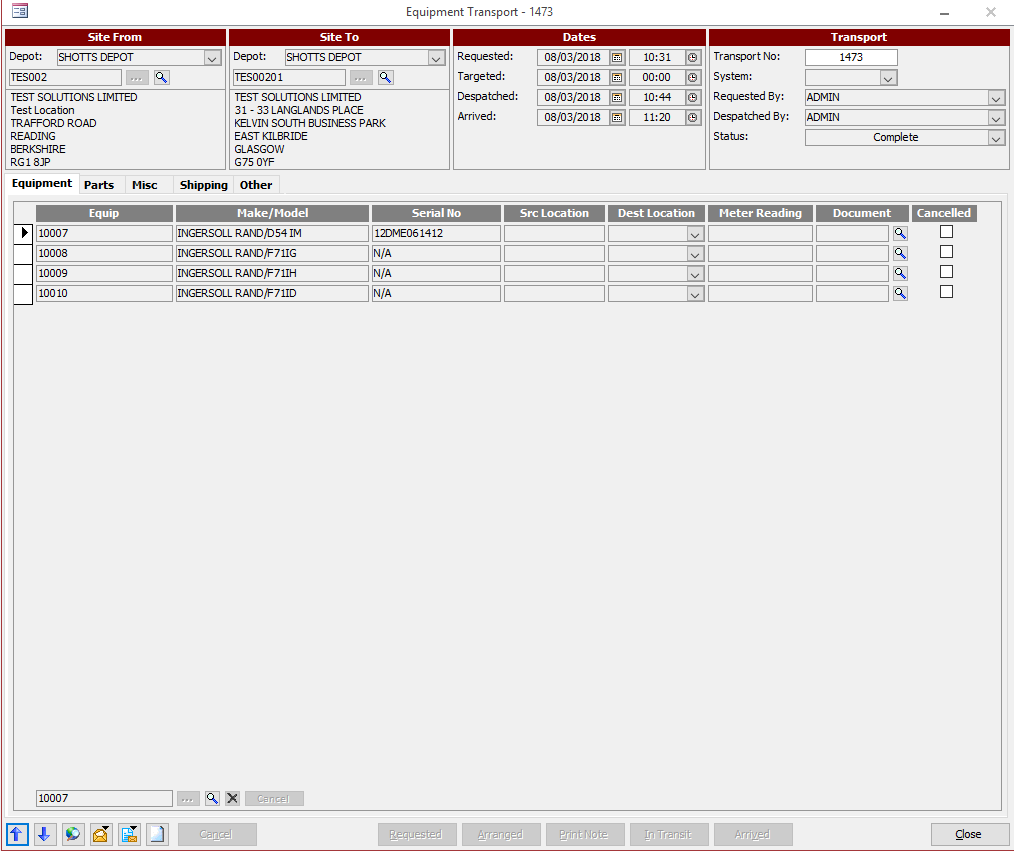How do I create a Transport Note?
- Go to Arrow below Equipment button ➔ Create Equipment transport note
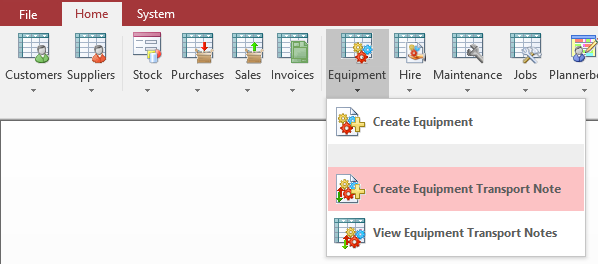
- Once on here you will need to select the Site from and the Site you wish to transport the equipment to. At the bottom left corner you need to then search for and select the equipment you wish to transport.
- You also have the option to select Parts, Misc and add shipping details. Once ready you need to click Requested at the bottom.
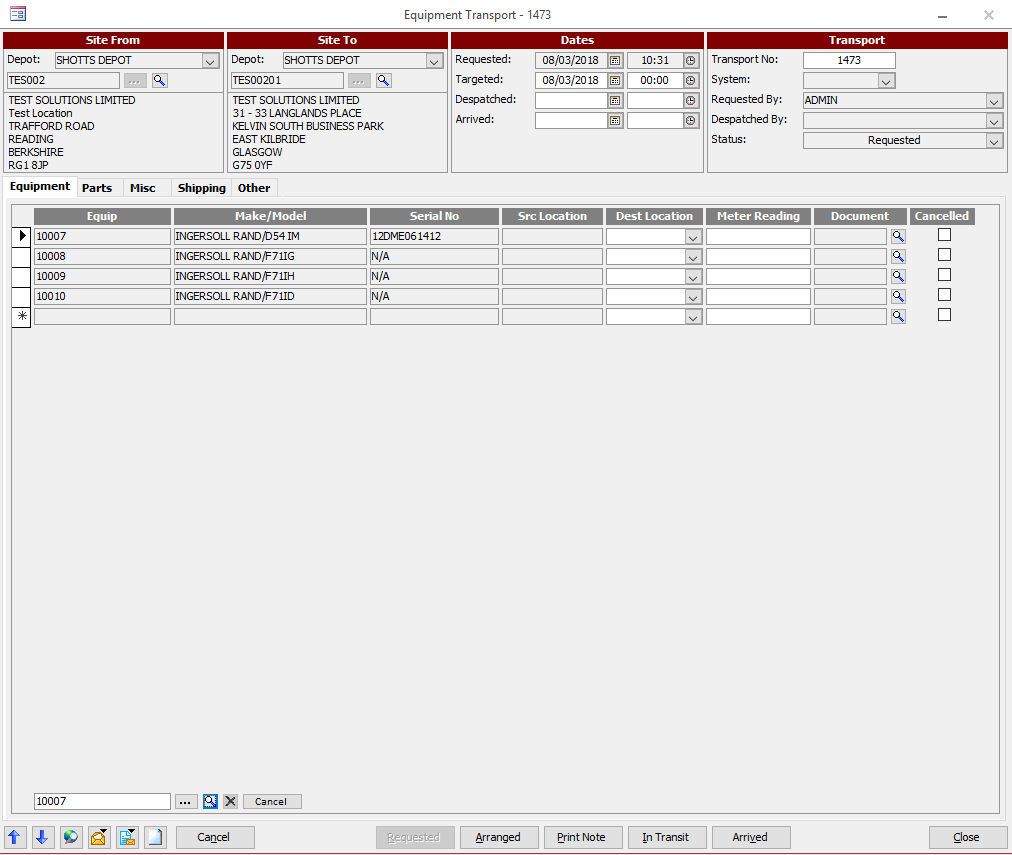
- From here you have the option to Print the transport note by click the Print Note button at the bottom. It is now simply a case of clicking Arranged, In Transit and Arrived at the appropriate point during the transport of the equipment.
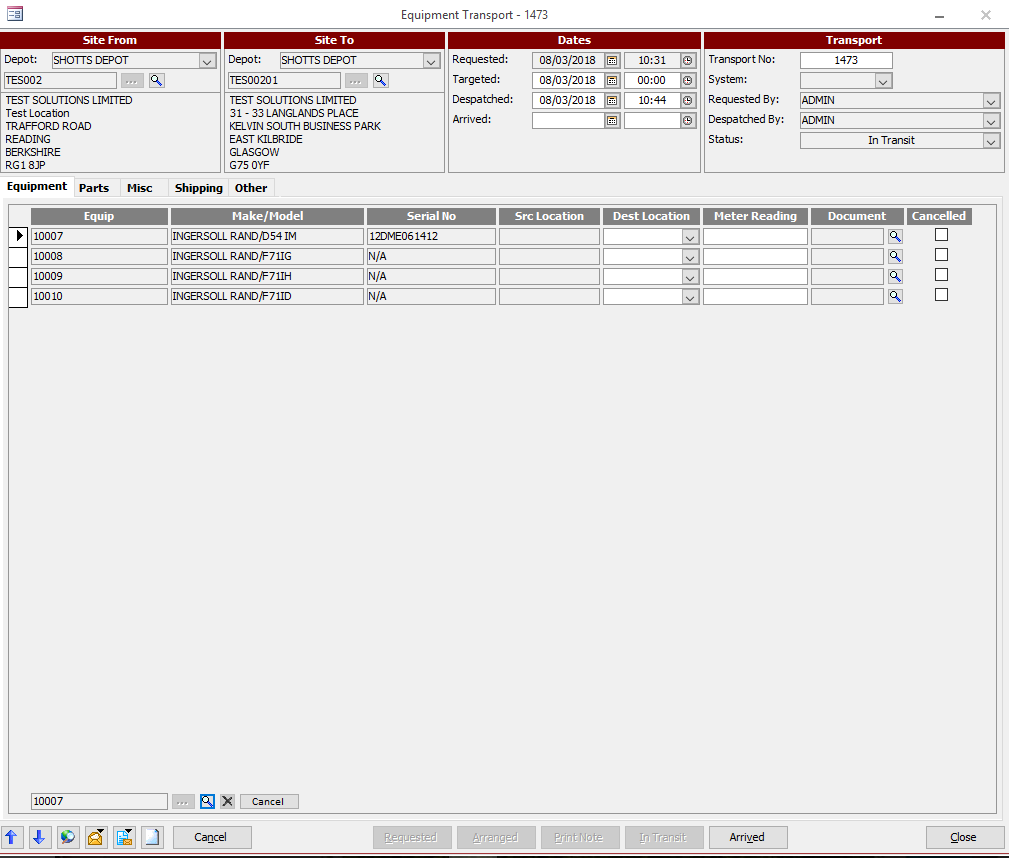
- Once the equipment is in transit you will see on the equipment record there will be a In Transit tick box.
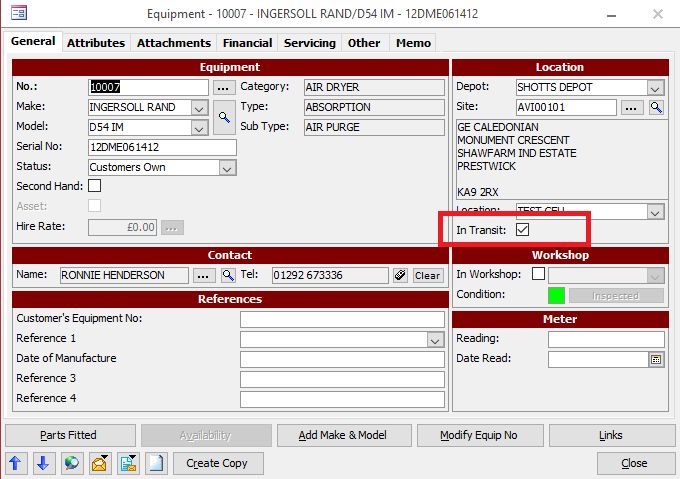
- Once ready click Arrived and this will change the site on the equipment records