Engineer Plannerboard Setup
How do I customise the text that appears on the visits in the Plannerboard?
- To amend the text that appears on the visit within the planner board, you will need to go to
- Config ➔ Job ➔ Engineer Plannerboard Setup

- Within here, you can amend the text that appears on the visits
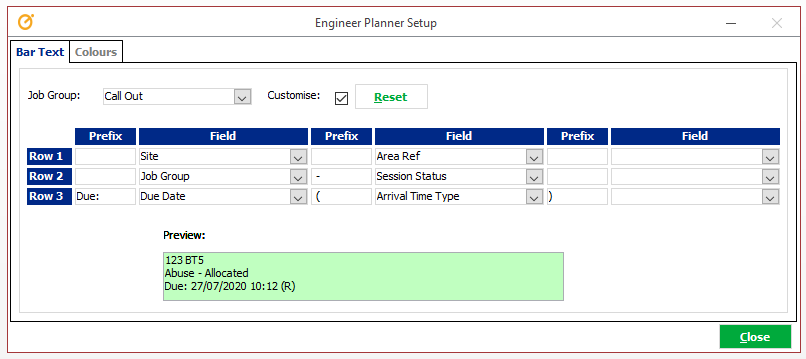
-
- Prefix – This Prefix is what will appear at the start of the line
Field – You can select which field you want to show, e.g. Site
Prefix – This Prefix is what will appear after the first field
Field – You can select which field you want to show e.g. Area reference
Prefix – This Prefix is what will appear after the second field
Field – You can select which field you want to show e.g. Site Post codeYou can amend the bar text specifically for job groups if you want different text to appear differently. To do this, you will need to select the job group from the drop down and click on the ‘Customise’ option.
- Prefix – This Prefix is what will appear at the start of the line
How do I set up different colours for different stages of work?
Within the engineer plannerboard setup screen, click onto the Colours
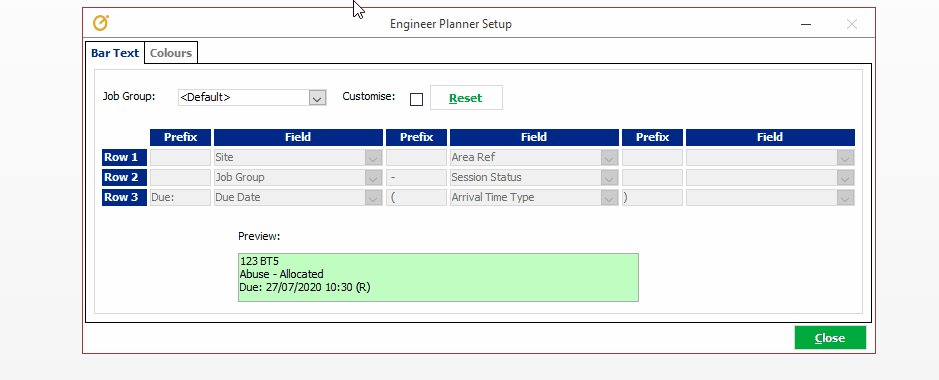
You can amend the colour of the different stages within here. To do this, click on the colour against the name that you want to amend and then click against the three dots that appear and this will give you the choice of colours that you can select.
Select the colour that you want and click OK. This will then update any entries on the plannerboard with this description with the new colour.
