How to Restart the Scheduler
The Protean Scheduler can become inactive for a number of reasons. The most probable cause is that the server that the Scheduler runs on has been restarted and as such the Scheduler has closed. Sometimes this can be for other reasons such as an error preventing the scheduled tasks and alerts from running. In such cases you can always contact the Support Team to help.
However, to restart the Scheduler manually, all that is required is to double click the Protean Scheduler icon on the server to get it running again.
Certain tasks rely on users being logged out of Protean or linked systems. E.g. The Batch Update that sends accounting transactions across to your Accounts System can sometimes only successfully run if all users are out of both Protean and your Accounts system. As well as this, as the Protean Scheduler is restarted it will automatically begin running any overdue tasks and alerts and can in turn cause a backlog of items to run. As such, it is a good idea to ensure that the ‘Next Run’ date for the Scheduled item(s) is set in the future so that there are not too many Tasks/Alerts with an overdue date. To do this, in Protean go to:
System > Utilities > Scheduler
Highlight any tasks or alerts that have a date or time in the past in the ‘Next Run’ field and then click the ‘View/Edit’ button.
On the resulting window, amend the Start Date/Time so that this is a date or time in the future. If the item is normally set to run at a specific time each day then it is best to only amend the date. Once done, save any changes and close out of the window.
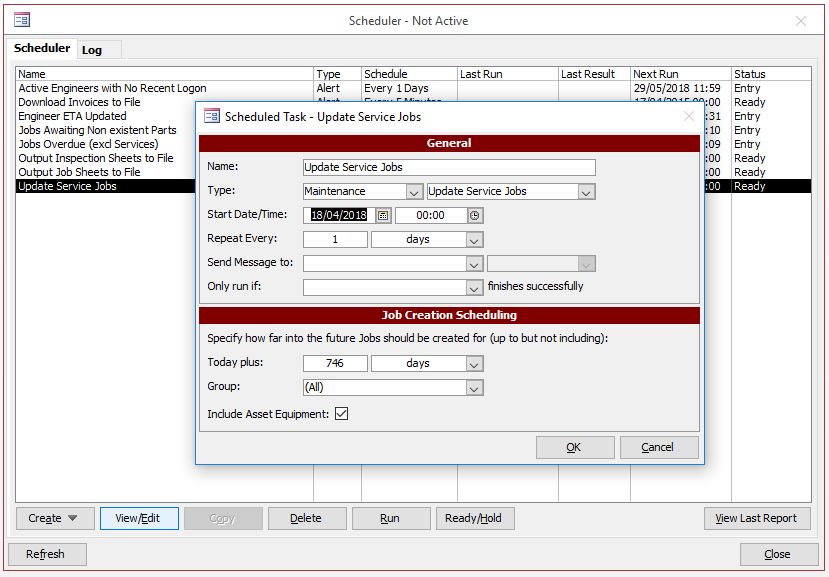
The Scheduler is now ready to be restarted and needs only for the icon to be double clicked on the server that runs the Scheduler get back up and running.
