The Scheduler is a copy of the Protean front-end programs set to run in the background looking for Tasks and Alerts that need to be run. These Tasks & Alerts are set up in the normal Protean front-end.
It is strongly recommended that you carry out the set up of the Scheduler on the server under the Administrator log-in. This means it can stay running consistently, even overnight.
Firstly, you will need to create a new user for the Scheduler to use. Go to System > General >Employees

In the Name field type the name for the Scheduler user, you can use “Scheduler” for this purpose.
Fill in the Initials, Depot & Dept fields.
Go to the Login Tab and ensure that the User Type and PDA Type is set to None
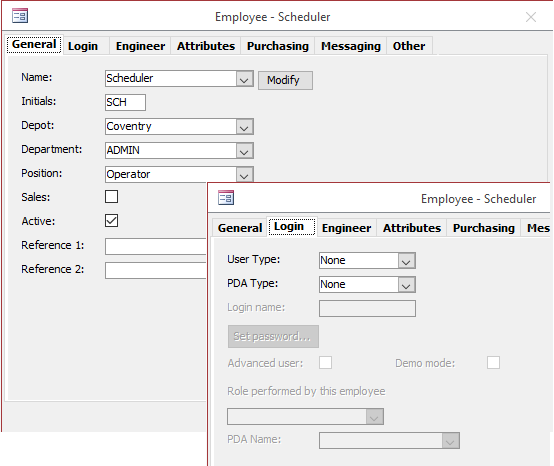
Next, go to System > General > Settings and find the setting called ‘Scheduler User’, select the user you’ve just created.
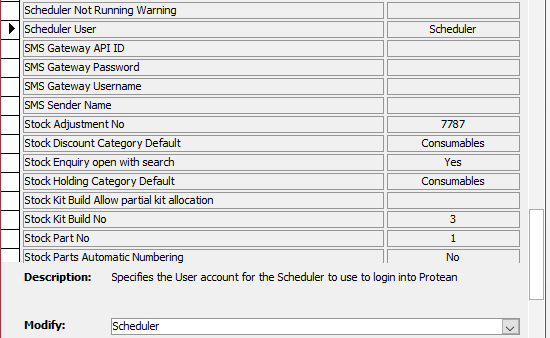
Also, find ‘Scheduler Not Running’ setting and specify here who should be contacted in the event that the Scheduler stops running.
Then go to the location of your Protean programs, this is usually C:\ProgramData\Protean 7.3 and copy the Protean.accde file. Paste it back into the same folder and rename it e.g. Scheduler.accde

Copy the Protean desktop icon, rename to Scheduler and then right-click the new icon and select Properities from the menu.

Change the last word in the Target Path field from /runtime to /cmdScheduler.
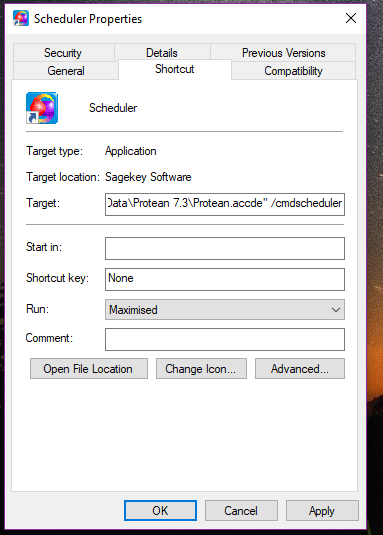
Double-click the icon. Protean will open, log itself in and open a Schedule screen. Minimize this to the taskbar.
Your Scheduler is now ready to use.
