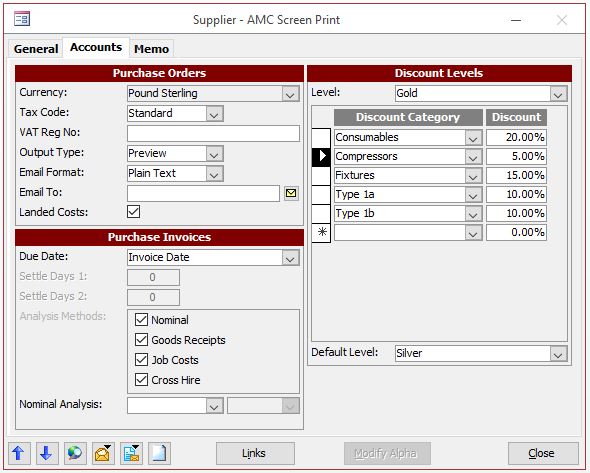Setting up Suppliers to use Discounts
Supplier Discounts can be pre-set in Protean to acknowledge Supplier RRP with a discount. There are multiple stages to set these up as follows:
The Purchase Discount system works by grouping Parts together in Purchase Discount Categories, you will need to set up Purchase Discount Categories in:
System > Stock > Purchase Discount Categories

On the resulting window, various Discount Categories can be set up to help categorise parts. Existing categories can also be deleted and edited here.

Each part record will require a/the relevant Purchase Discount category to be set against the stock record as below:

The final stage is to set the Discount levels, which are set against each supplier record.
Go to, Suppliers:
- On the Accounts tab under ‘Discount Levels’ you can select the discount given to this specific supplier for the selected Stock Discount Category
- These are specific to each supplier so must be set up against any supplier that requires this discount.