How to Book in Parts from a Purchase Order
Assuming a Purchase Order has been created for Parts, you can book in the goods once received.
Go to the Purchase Order you are booking goods in for and click the ‘Book In’ button on the bottom of the order.

A new Good Received Note (GRN) record is generated, pre-populated with the items from the Purchase Order that are still outstanding.
On this record, you can amend the date of the Receipt (it defaults to Today’s date).
Against each part line, the Qty OS column shows what is currently outstanding against the order (this may not be the first delivery for this order). The system automatically copies the Qty OS values from the Purchase Order into the Qty Rec (receiving) column also so that if this is a full receipt you need not spend time keying the values booked in.
You only need to amend the quantities if they are not all being booked in. If a particular part line is not being receipted, then highlight the entire line and delete it from the GRN using the delete button on your keyboard.
You can update any costs or the Store these goods are to be booked in to as necessary if they differ from the prices originally entered on the Purchase Order. You can also add or amend any Carriage costs on this screen as necessary .
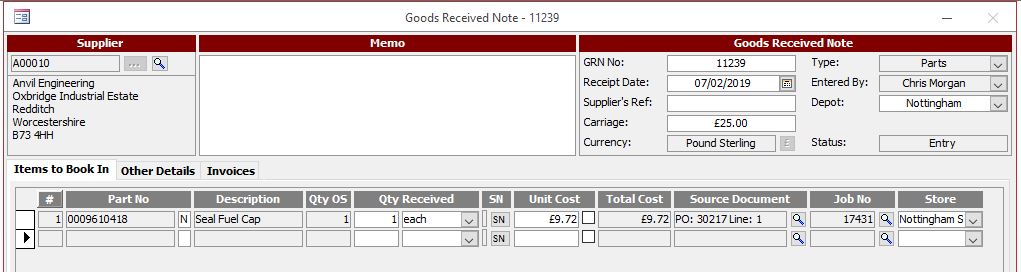
On the ‘Other Details’ tab there is a field to record any Carrier information if required. Any Carriage costs can be apportioned onto the costs of the Parts.
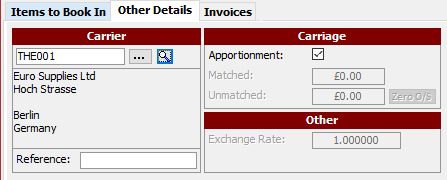
Once you are happy that the GRN matches the goods you are intending to book in, simply click the ‘Book In’ button on the GRN.
