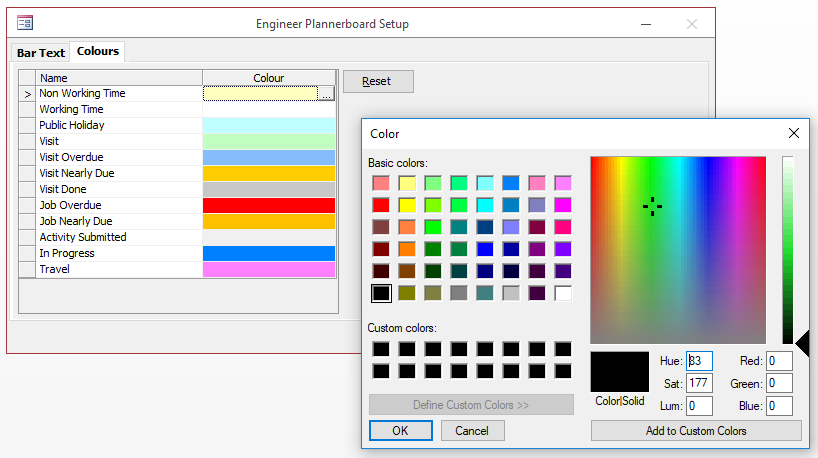The Plannerboard can be personalised so it can show you details as prioritised. The colours for each blocks can be amended as necessary too. To set this up, go to:
System Job Engineer Plannerboard Setup
• On the resulting window you should see the ‘Bar Text’ tab
• On this tab you can specify what details you would like to see on the Plannerboard for each Job
• Tick the ‘Customise’ button to begin setup
• You can specify a number of details across 3 rows
• Prefixes will aid how this looks visually – you can add Symbols or Words to aid separation of data
• Further, this can be specified for each Job Group so different details are displayed depending on the Job Group

• On the ‘Colours’ tab, you can specify the colour that will be displayed for Activities and Jobs
• This is further specified by the progress and status of Jobs and Activities – so a Job would be a different colour if it’s Overdue vs. Done
• Besides a basic colour colour palette, Custom colours can be set for each line