Access Rights
Go to System > Security > Access Rights
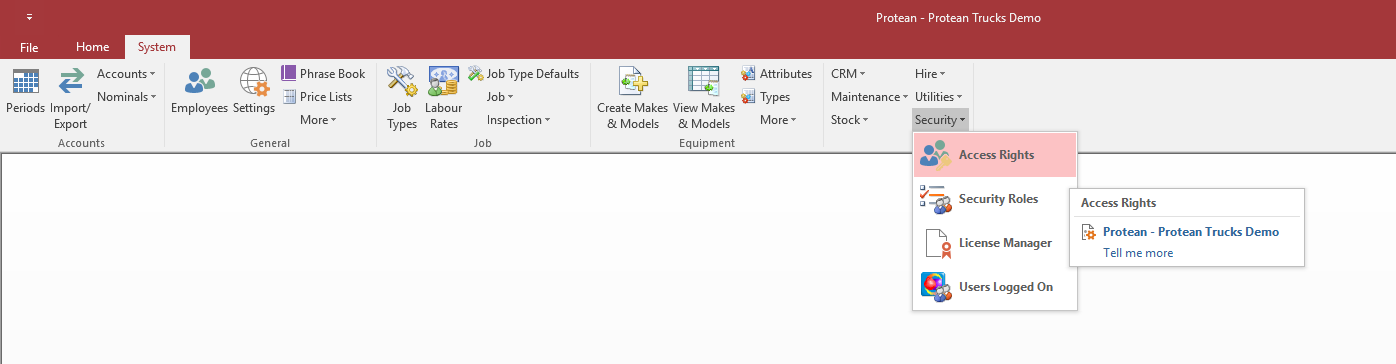
The left hand pane of the screen in front of you is an ‘explorer’ style interface which lists all the forms (screens), reports and actions which can be secured.
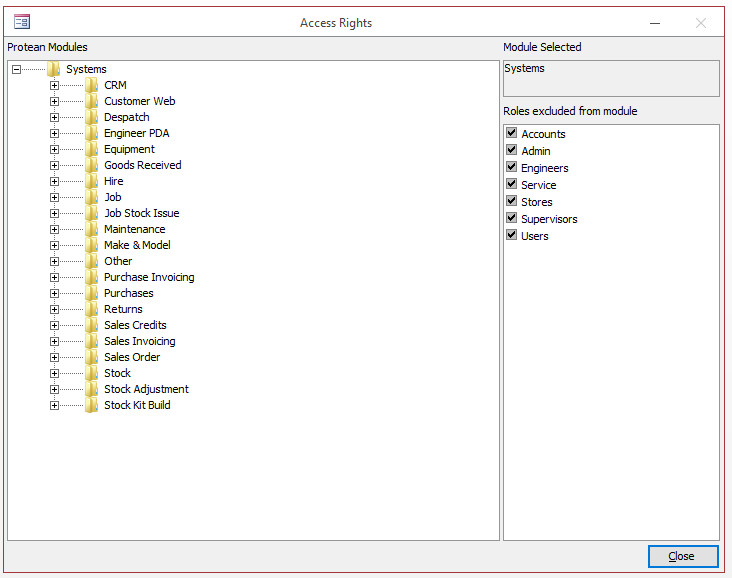
For example by double-clicking on the ‘system’ folder you will see a sub-list of the main menu areas, such as Despatch, Equipment, Hire etc. By double-clicking these folders you will see further sub categories as in the screen shot below.
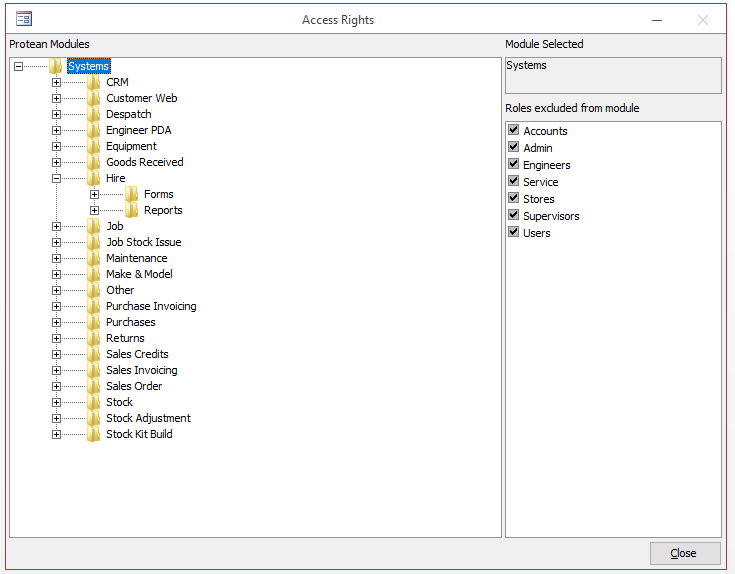
Navigate to the form, report or action you wish to exclude users from and ensure it is highlighted. Then ‘tick’ the appropriate Security Role(s) listed on the right. Anyone belonging to the ticked roles will not have access to the highlighted area on the right.
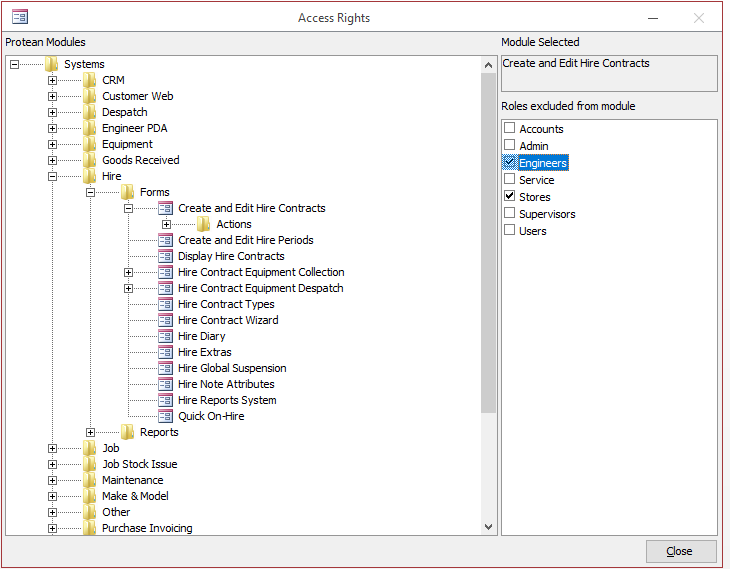
In this way you can exclude certain users from whole systems with one click by highlighting the top level folder e.g. Hire and ticking their role. When they next log into Protean the Hire system will no longer be on their menu bar.
