How to Switch Mobile Engineer Licences
In such an instance that you employ a new engineer to replace an engineer that has since left your company, you may want to switch the licence so that the new employee assumes the licence used by the old employee.
To do this process you will need to begin by going to:
Config > General > Employees
Note: Do not overwrite the old engineer’s details with the new ones, as doing so will mean that all previous jobs carried out by the old engineer will be updated with the new engineer’s details ending in a loss of historic information.
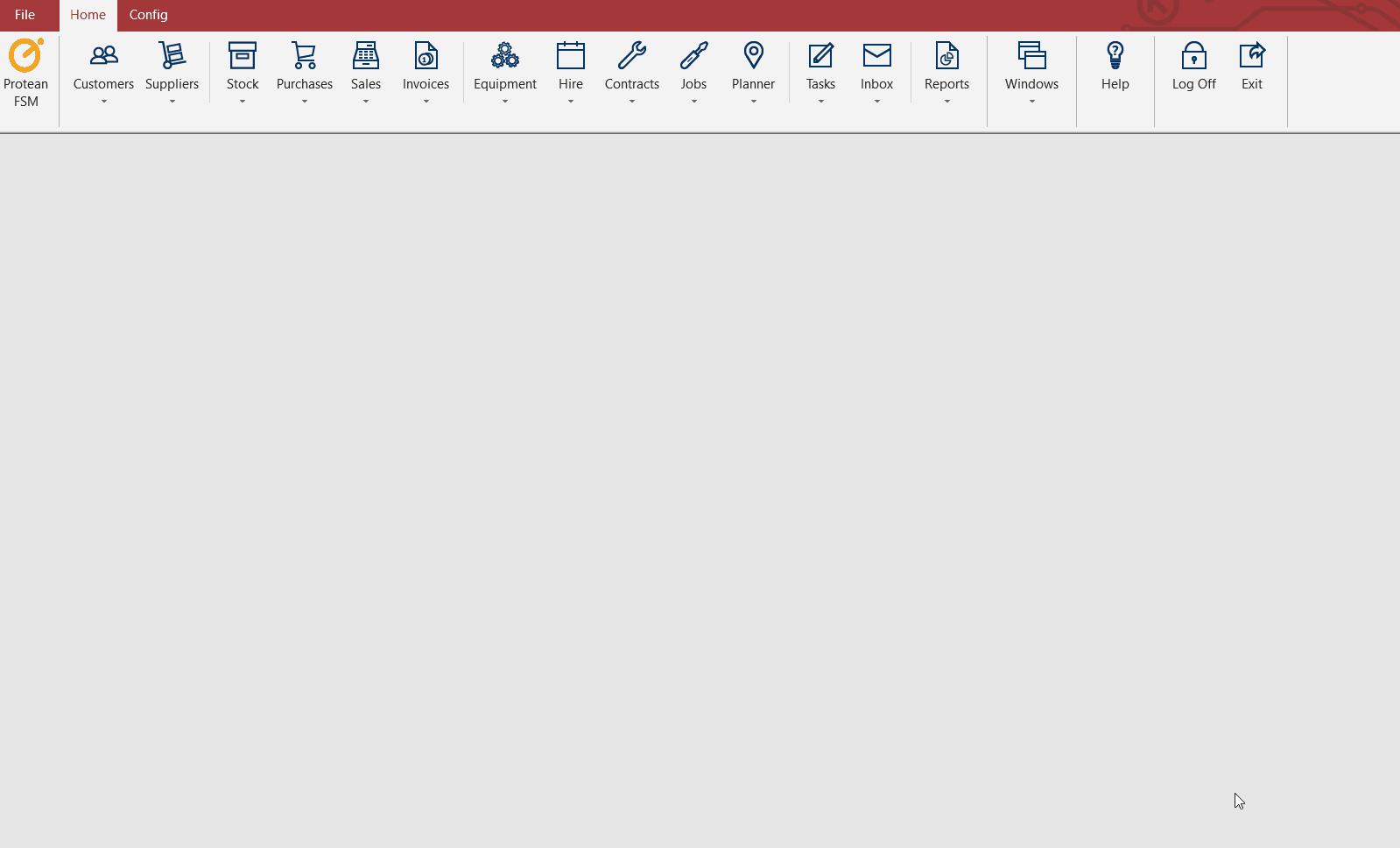
Begin by creating a new Employee record for the new engineer. Once done, return to the old engineer’s record and go to the ‘Login’ tab.
On the Login tab, first make note of the ‘PDA Name’ given to the old engineer, as this will have to be selected on the new engineer’s record. Then click into the ‘PDA Type’ field and amend this from ‘Engineer’ to ‘None. Notice how the ‘PDA Name’ field loses the licence allocated to it. Click Apply.
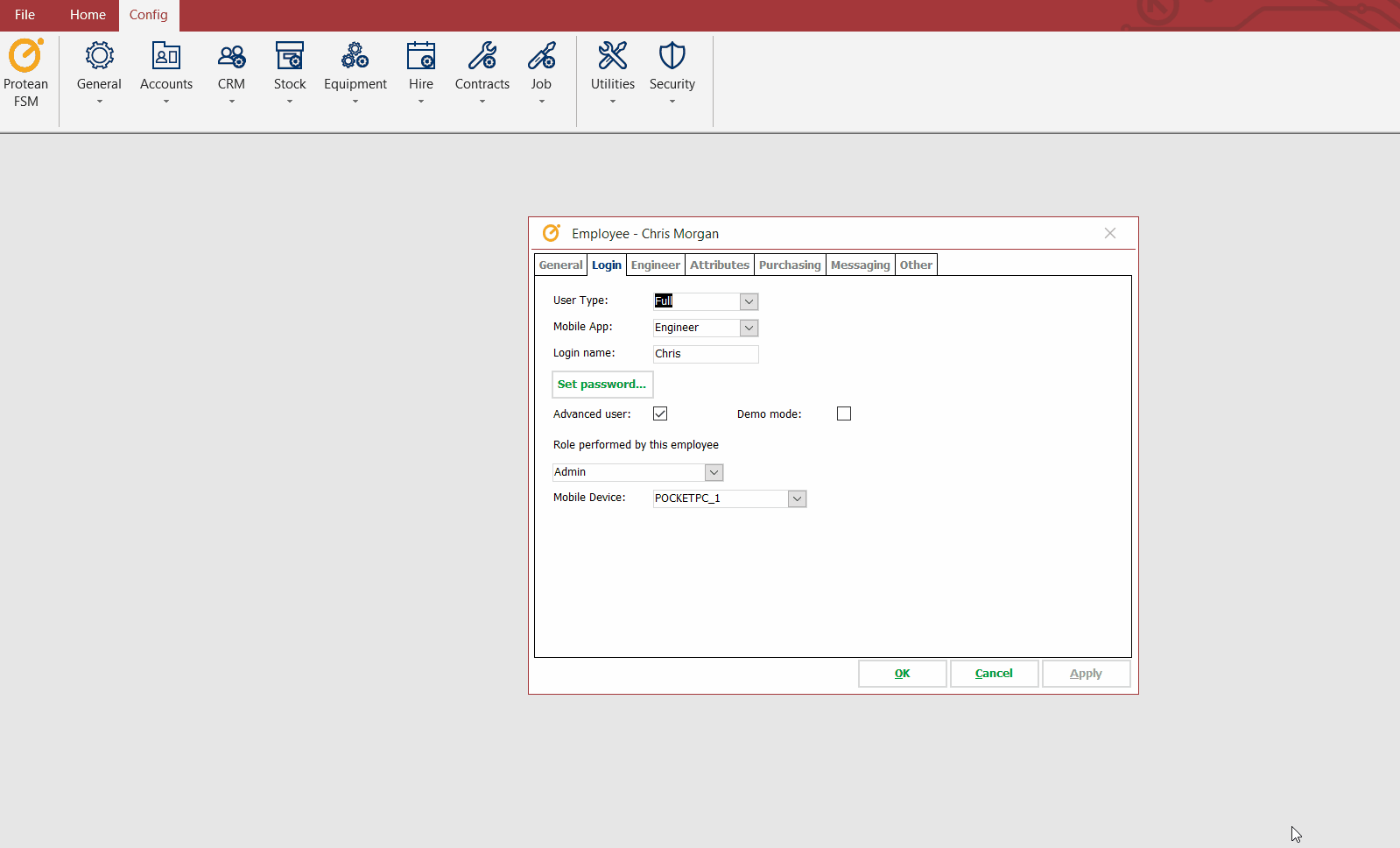
Then on the ‘General’ tab, navigate to the new employee’s record using the ‘Name’ drop down. Now carry out the same process in reverse. On the ‘Login’ tab, click into the ‘PDA Type’ and set this to ‘Engineer’ from ‘None’. Then click into the ‘PDA Name’ field, and select the licence name that belonged to the previous engineer. Once done, click apply and the licences have been switched ready for use on a mobile device.
