How to Create a Purchase Order for Miscellaneous Items
To create a Purchase Order for Miscellaneous Items, go to:
Purchases > Create Order
Ensure the Type on top right is set to ‘Miscellaneous’ (Parts is set by default)
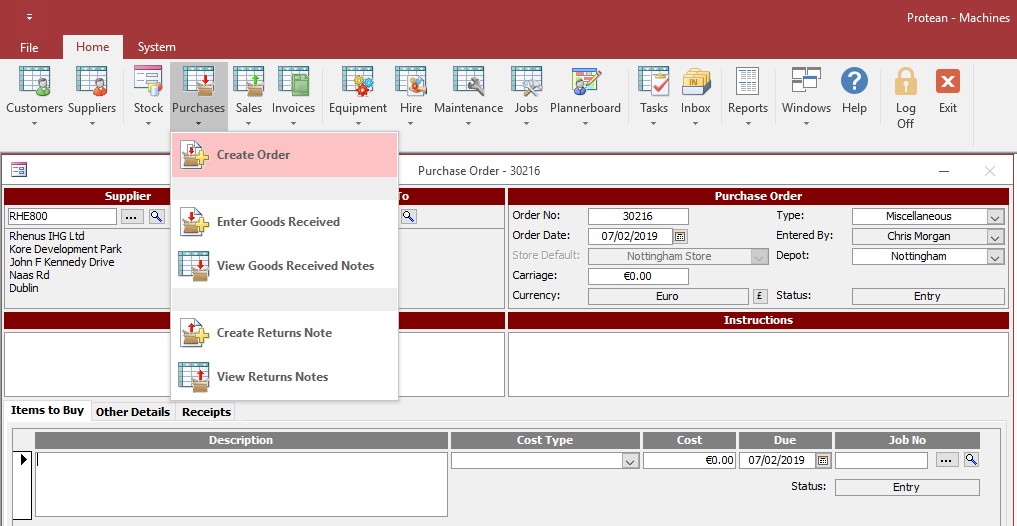
Select a supplier using the supplier search option or simply type in the supplier alpha if you know this.
To add a Misc item simply type any text you wish to appear on the order in the large Description box.
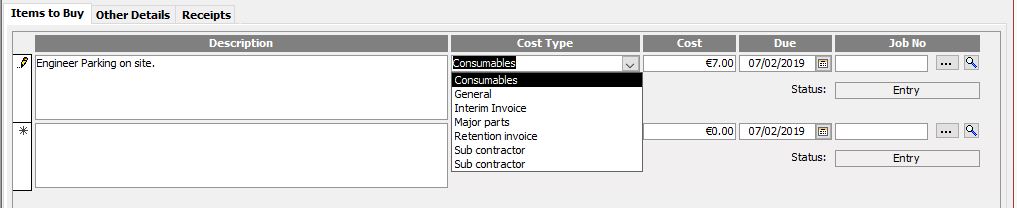
Then select the appropriate Cost Type for this order. Add in the Cost Price in the currency of the Supplier record. If necessary, change the Due Date. This is the date you anticipate or require the goods/misc items to be delivered by. If these goods are not for a job, leave the Job Number field blank.
Repeat this process for as many Miscellaneous items that need to be ordered. You can also add any Carriage, Notes or Special Instructions to the order in their respective fields.
To process the order, click the ‘Process’ button. Alternatively you can click ‘Print’ which will do the same thing whilst of course printing the order. Once an order is processed, amendments are restricted. Certain elements of the order can be amended if the order is ‘Recalled’.
The order is now ready to be booked in when the parts arrive.
Alternatively just click ‘Close’ to save the order and process at a later time.
