How to Create a Cross-Hire Purchase Order
To create a Purchase Order for Cross Hire items, go to:
Purchases > Create Order
Ensure the Type on top right is set to ‘Cross-Hire’ (Parts is set by default)
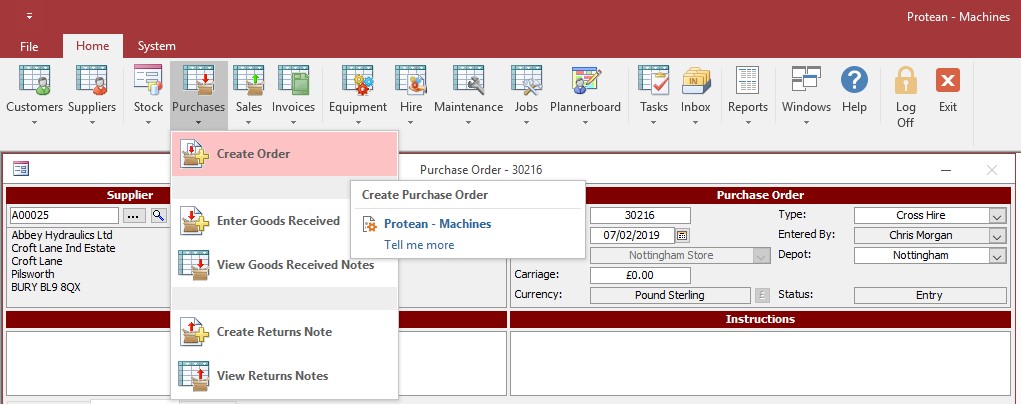
Select a supplier using the supplier search option or simply type in the supplier alpha if you know this.
To add a Cross Hire Equipment item type in the Equipment number you have created for this order, or use the […] to open the Equipment Search screen. Within the Equipment search screen you can also use the ‘Create’ button to create a new record as necessary.
Once added and if known, add the Start and End dates of the Cross-Hire. These dates will copy through to the Hire Contract later. Enter the rate you are being charged along with the rate units (i.e. Per Day/Month).
Then enter the Hire Contract number into the ‘Contract No’ field that this piece of equipment is being hired on. Alternatively, use the […] button to search this from the Global Enquiry list.
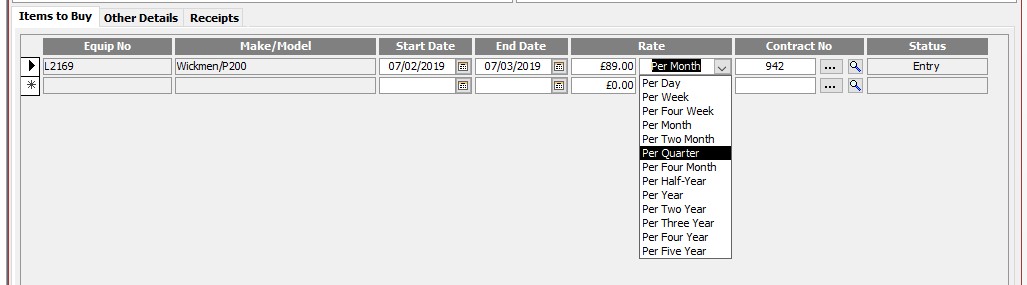
Repeat this process for as many Cross-Hire items that are to be hired. You can also add any Carriage, Notes or Special Instructions to the order in their respective fields.
To process the order, click the ‘Process’ button. Alternatively you can click ‘Print’ which will do the same thing whilst of course printing the order. Once an order is processed, amendments are restricted. Certain elements of the order can be amended if the order is ‘Recalled’.
The order is now ready to be booked in when the parts arrive.
Alternatively just click ‘Close’ to save the order and process at a later time.
