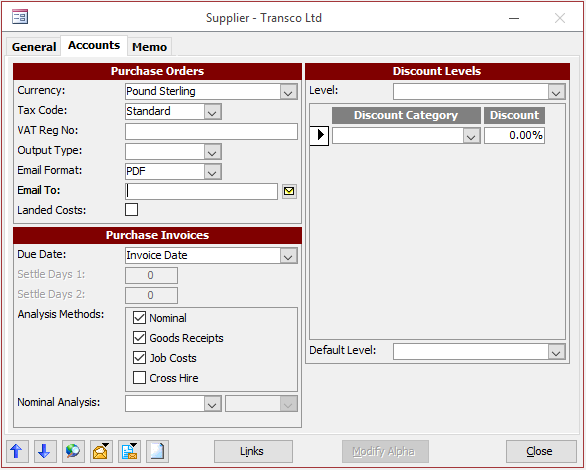How do I Post Supplier Costs to a Job if the Job has been Completed?
There may be occasions where you receive a Supplier Invoice for items that cannot be matched to a GRN. This can be unexpected charges, or even costs that need to be retrospectively added to the job. These costs are added to the Job as Miscellaneous items and can be seen on the Job once the Invoice is posted. To post these costs go to:
Invoicing Enter Purchase Invoice/Credit No
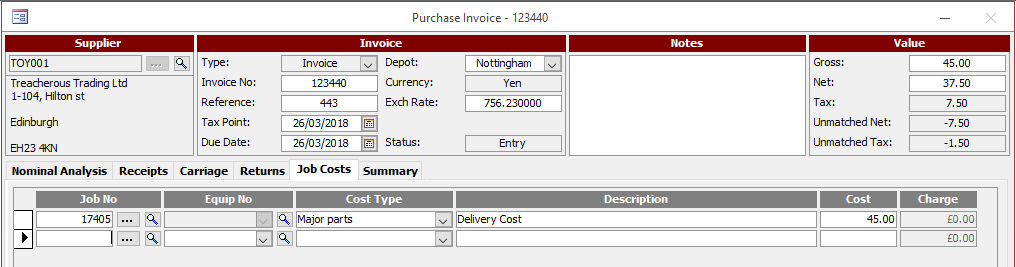
• Enter the Purchase Invoice details as normal – the supplier, Invoice number, Gross/Net values, etc
• Go to the ‘Job Costs’ tab and enter the Job No in to the field or use the […] button to find the appropriate job
• Enter the (Miscellaneous) Cost Type relevant to the type of Cost being added
• Enter a Description for the item(s) – these will appear on the Miscellaneous tab of the job
• Enter the ‘Cost’ value – this is also the value ‘To Match’
• Repeat this Process for as many Items/Jobs on the Supplier Invoice
• Commit the Invoice in the normal process to complete the process
Note: If the Job you are posting costs to is still open, you can also enter a ‘Charge’ value for each which will be your Charge value to the customer on the Job.
Note: Job Costs must be allowed as an Analysis Method on the Supplier record on the Accounts tab for the Job Costs tab to appear on a Purchase Invoice.