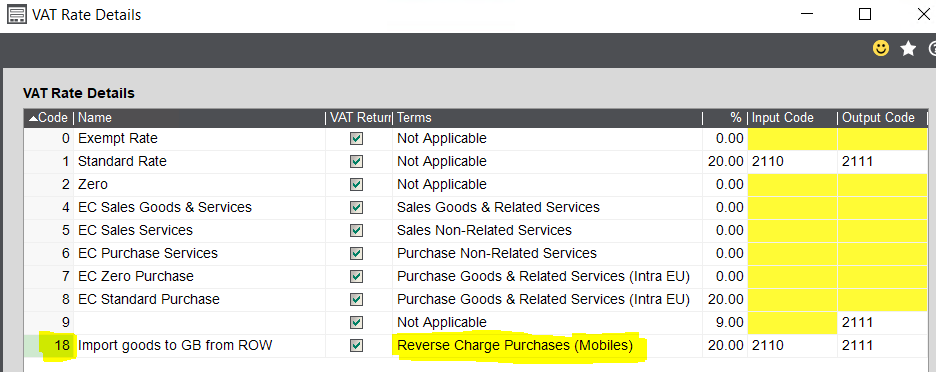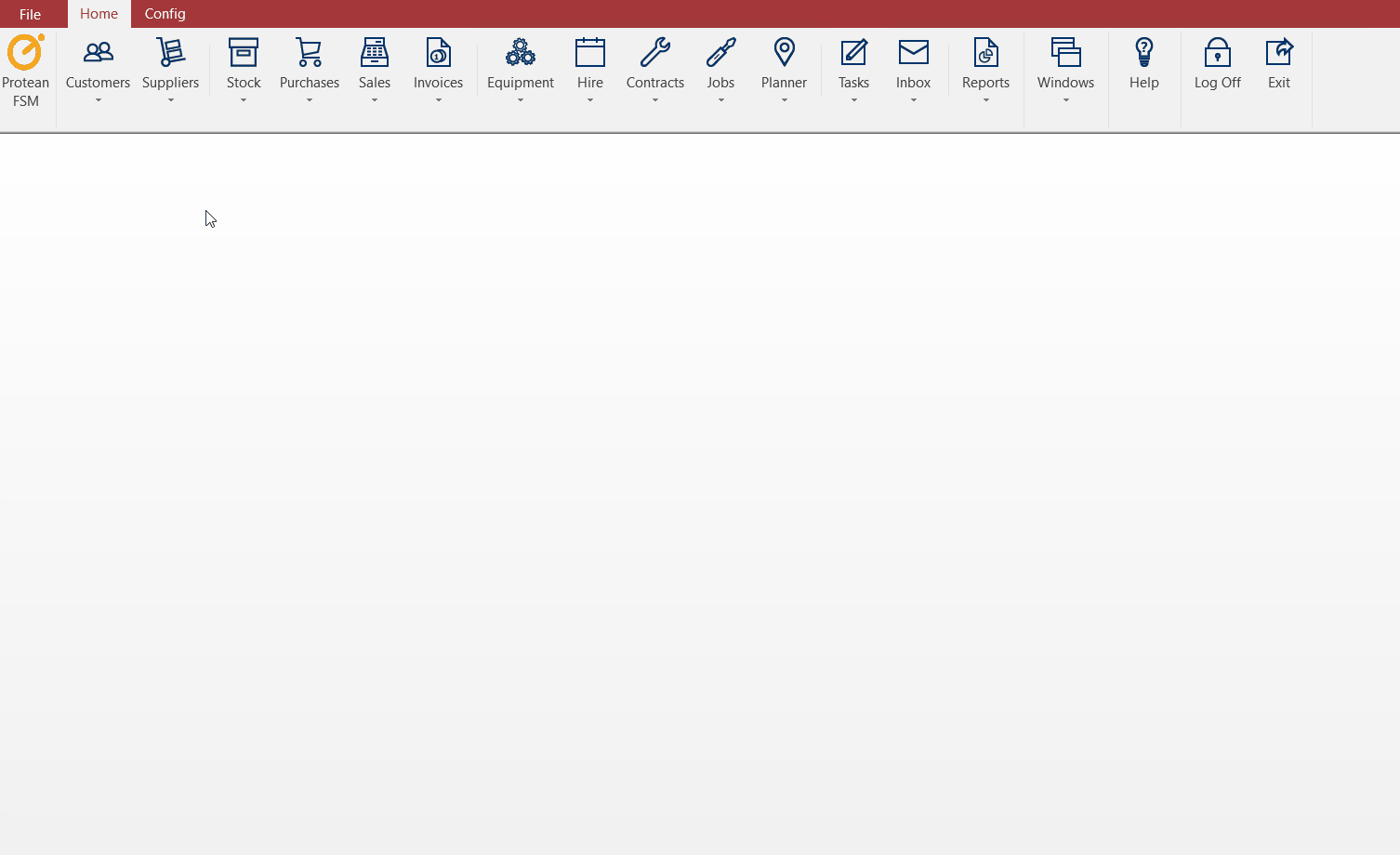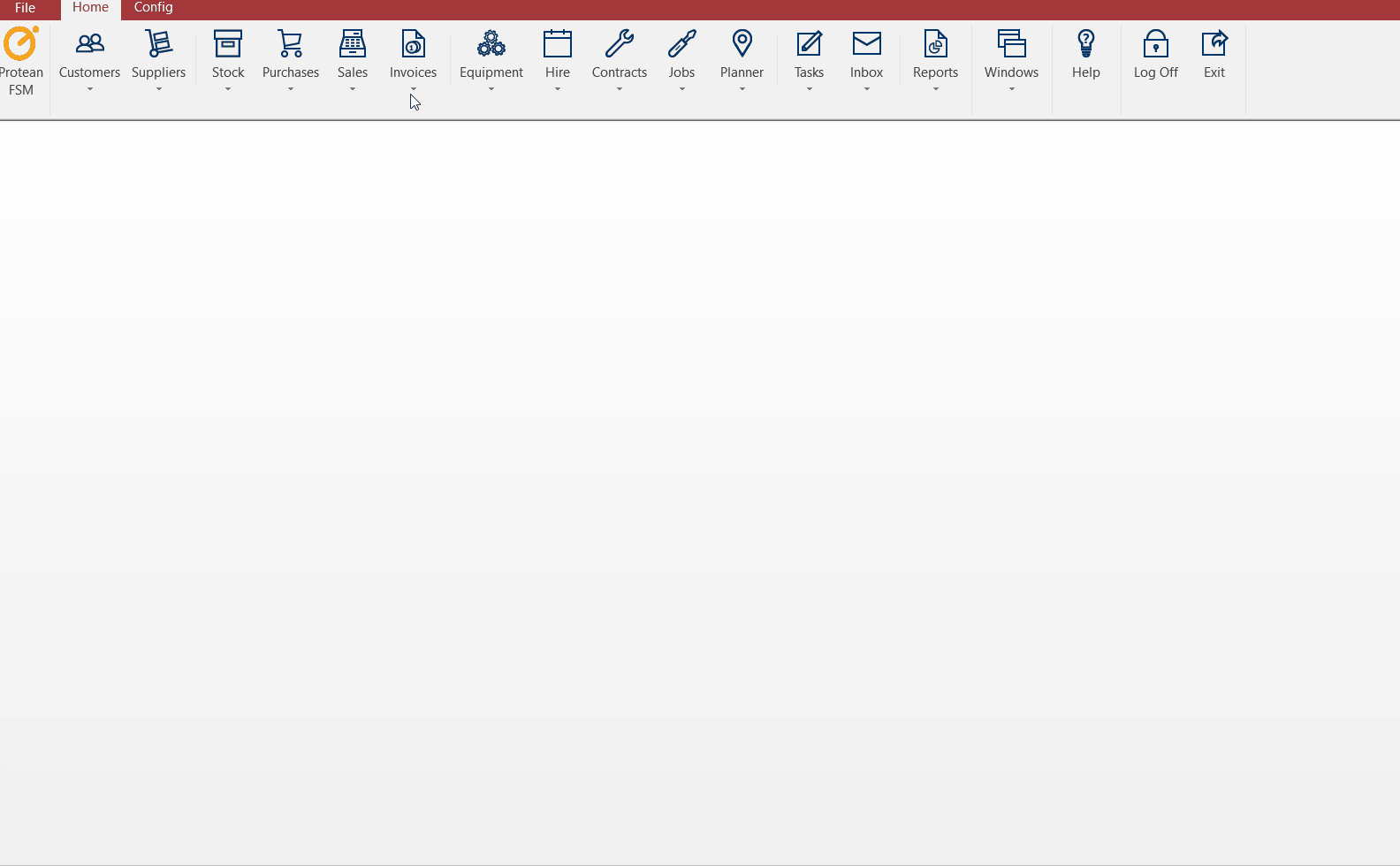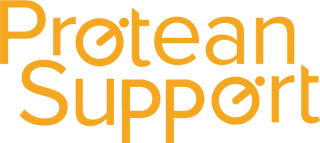Sage requires Protean to pass the VAT to Sage where it will be allocated appropriately to the postponed VAT code.
Firstly you need to ensure you have the T18 tax code setup in Sage with the correct terms selected;
You then need to ensure the VAT code combinations are setup in Protean;
Then when entering your purchase invoice on Protean you will need to ensure the VAT is added onto the Gross value. Then click the ‘Tax’ button at the bottom and make sure the VAT code selected is the 18 code so Sage understands how to handle the VAT element;
After then running a batch update you will see that the invoice will be showing in Sage with the postponed VAT showing in the T18 code;
If you run a batch update and it fails stating it cannot post the postponed VAT code you will need to download and install the Sage SDO update from HERE.
If you do have any questions please contact support by clicking HERE