How do I create a Credit Note for a Job?
To create a Sales Credit Notefor a Job, go to:
Invoices > Create Sales Credit Note
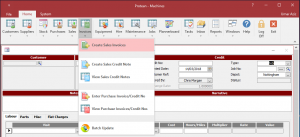
• Ensure that the ‘Type’ box in the top right corner of the Credit Note screen is set to Job (this is the default)
• In the field below this, enter the Job number (if known), or use the button with three dots to use a Global Enquiry window to search for the job
• Once the Job has been selected, details of the Credit are automatically filled out including details of the Customer, Labour, Parts and Miscellaneous items
• You can amend all of the cost/charge fields on all tabs and even add or remove items from the Credit
• For each line that remains on the Sales Credit, you need to select a ‘Reason’ which will determine what happens to the lines on the credit (e.g. Whether a part is credited by charge only or whether the part is subsequently returned to stock – this is determined by the Stock Adjustment reasons set)
• Finally, check the Credit total field is correct – this is the Net Credit Note value
• Once you are happy with the credit, click the ‘Credit’ button which will raise the Credit
