Creating a Purchase Order for Parts for a Job
To create a Purchase Order for parts for Stock, go to:
Purchases > Create Order
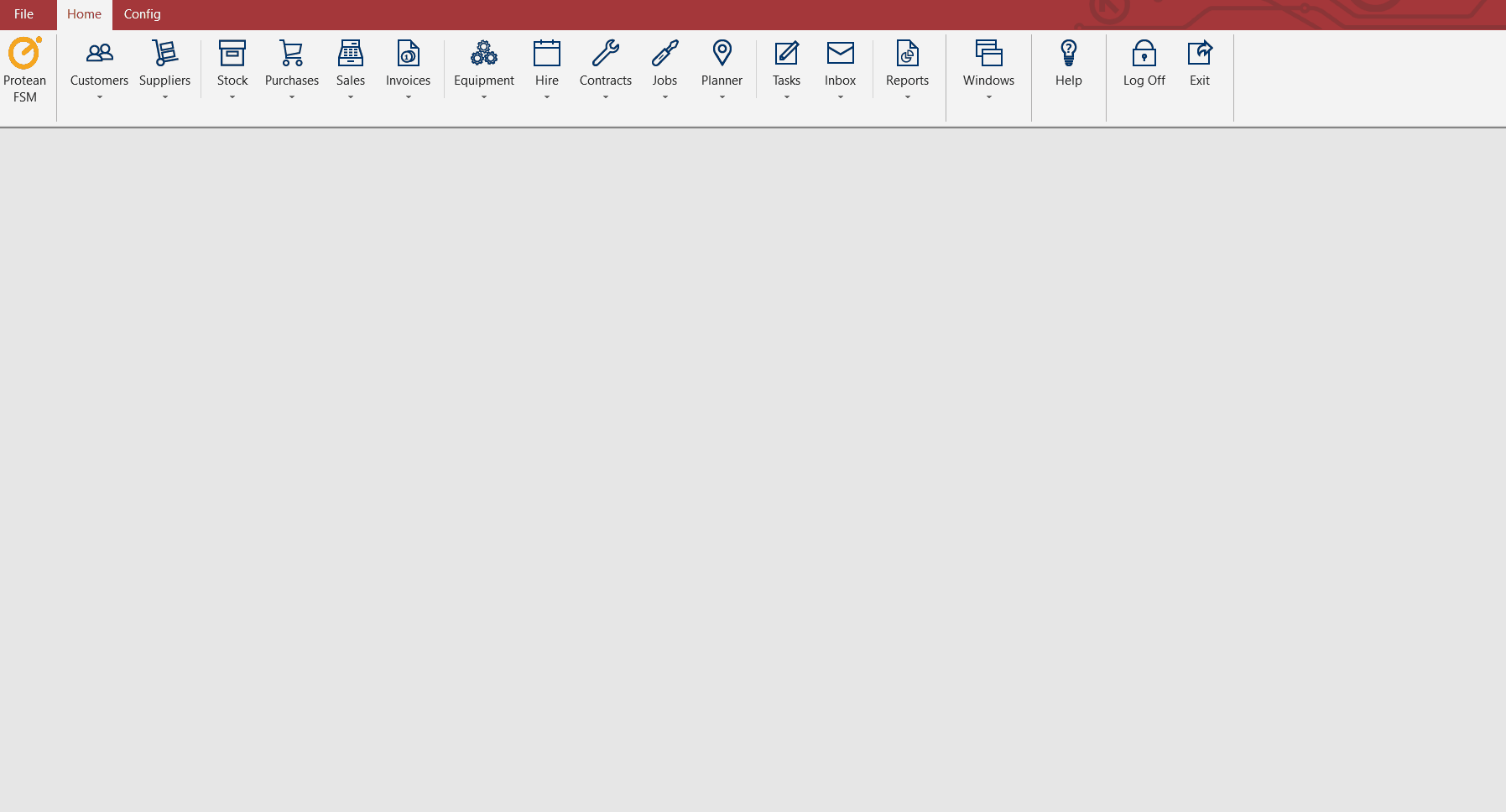
Alternatively, the order can be created directly from the Parts tab of the Job the parts are required for. Simply click ‘Raise PO’ to create the order from here.

- Ensure the Type on top right is set to ‘Parts’ (Parts is set by default)
- Select a supplier using the supplier search option or simply type in the supplier alpha if you know this
- Check the ‘Store Default’ field is set to the store you require the parts to be delivered to. By default, this will select the main store set against the Depot the order is created from
- Add the required parts using the stock search field to the bottom right of the order. You can also enter the part number directly into the search field if you already know the part number
- Once selected, the parts will be added to the order
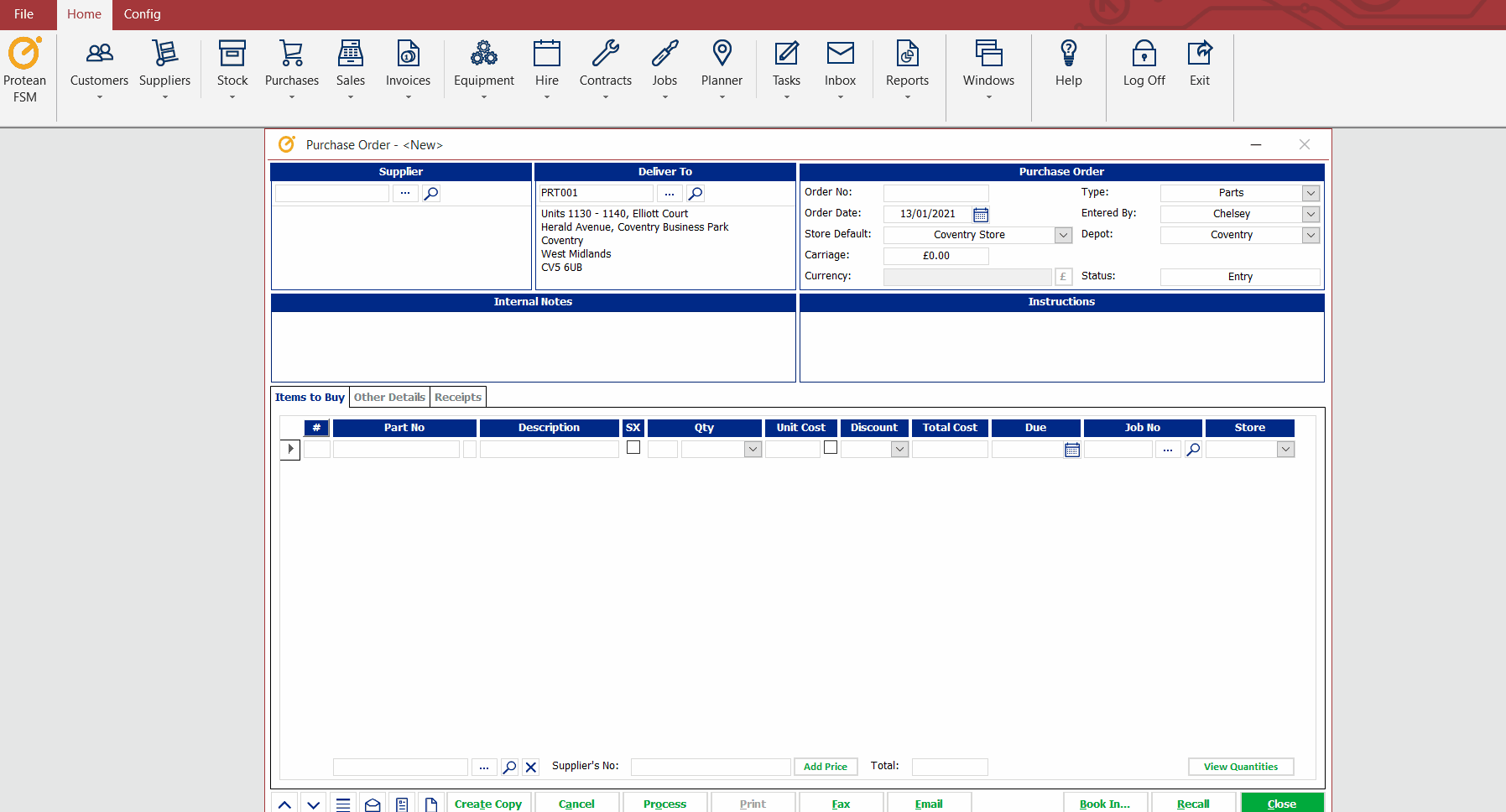
Enter the relevant quantities for these parts. The cost price field should automatically calculate from the ‘Buying Price’ set against the stock record. If the cost price is different, update this as necessary. The system will check the little tick box next to the ‘Unit Cost’ field to acknowledge that the price on the stock record should be updated so this is the new buying price. If you’d prefer the system didn’t update the record to do this, simply untick this box.
Confirm the due date for the items being ordered is correct. This is calculated by default from the order date + the supplier lead time but can be updated manually as necessary.
Then using the search box […] search for the job these parts are being ordered for. Alternatively, type the job number directly into the field if you know this already. If the Purchase Order was created from the job itself, the job number should already be populated.
Repeat this process for each part that needs to be ordered.
You can also add any Carriage, Notes or Special Instructions to the order in their respective fields.
To process the order, click the ‘Process’ button. Alternatively you can click ‘Print’ which will do the same thing whilst of course printing the order. Once an order is processed, amendments are restricted. Certain elements of the order can be amended if the order is ‘Recalled’.
The order is now ready to be booked in when the parts arrive.
Alternatively, just click ‘Close’ to save the order and process at a later time.
