How do I Use the Data Import Wizard?
The Data Import Wizard can be used to import data into Protean – this is particularly useful when trying to get large amounts of Data into Protean that would otherwise be time-consuming and tedious. To Import Data in this method, go to:
File Data Importer
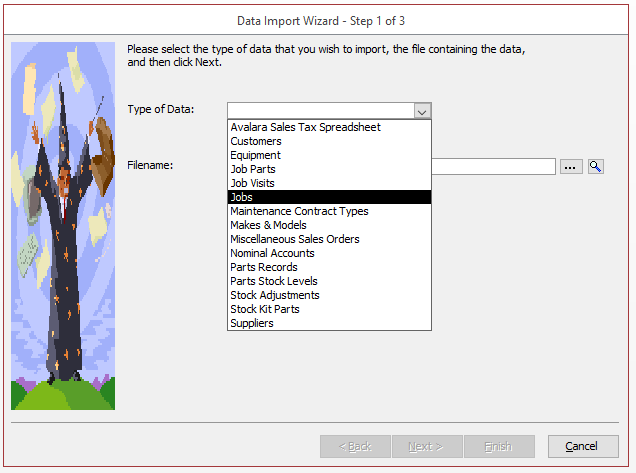
• Click ‘Import Wizard’ to open the Data Import Wizard
• On the Data Importer Wizard, select the ‘Type of Data’ you are going to import
• Then click into the […] to browse to the CSV file containing the data you are going to import
• Once the file is selected, click ‘Next’
• Protean will then begin copying the information into Protean – if there are any issues with the data, the import will stop and specify any issues – any anomalies can be altered on this screen
• Once done, click ‘Next’
• A Warning message will appear asking for confirmation for this information to be imported into Protean – click ‘Yes’
• Protean will then copy this information into the Protean database
• Once the data import is complete, you will get a message confirming how many records were imported
• Protean will then ask if you wish for the imported CSV file to be deleted – this is to prevent duplication of Data
• If you wish to keep the imported CSV file, ensure that the tick box is taken out of the of the tick box before clicking ‘Finish’
• These files can always be deleted at a later stage
