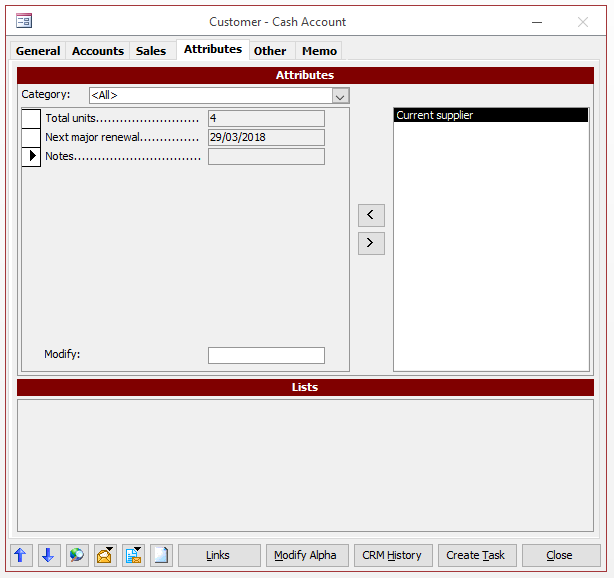How do I add Attributes to a Customer Account?
Attributes can be set against customer records. These attributes are free fields that can be set and used to determine customer details. To first set the terms for these attribute fields go to:
System > CRM > Customer Attributes
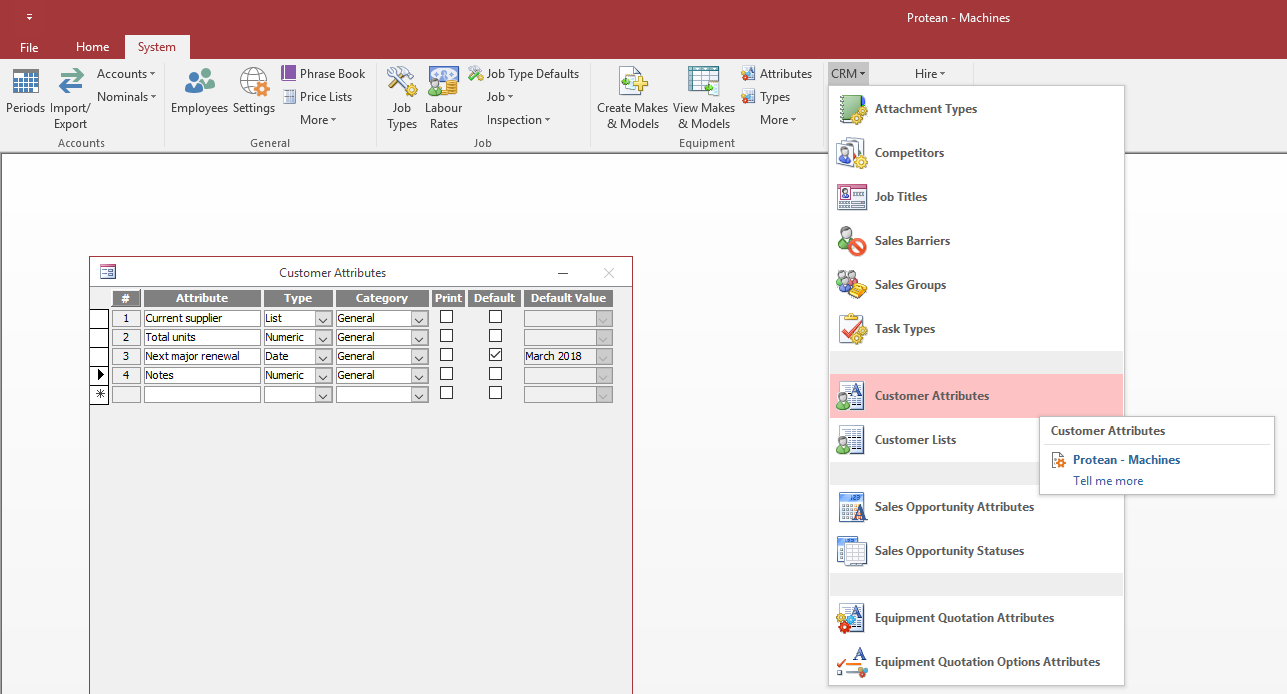
- On the resulting window you can set a number of different attributes
- Set the Attribute name
- Set the ‘Type’, which will determine the kind of information this attribute will collect e.g. Text, Date, Numeric.
- Set the Category for the attribute (See ‘How do I add additional Customer Attribute Categories?’ for more information)
- The ‘Print’ tick box will determine whether this attribute is
- The ‘ Default’ tick box will determine whether or not this attribute is added by default to a customer record
- Further a default value can be set against each attribute if there is default information that should be added
To add these to a specific customer record, go to:
Customers > Global Enquiry
- Find the relevant customer account
- On the ‘Attributes’ tab select the Attributes you’d like to use for this customer and move them from the right hand side box to the left
- Once the Attributes are on the left hand side box, the Attributes can be filled in using the ‘Modify’ box