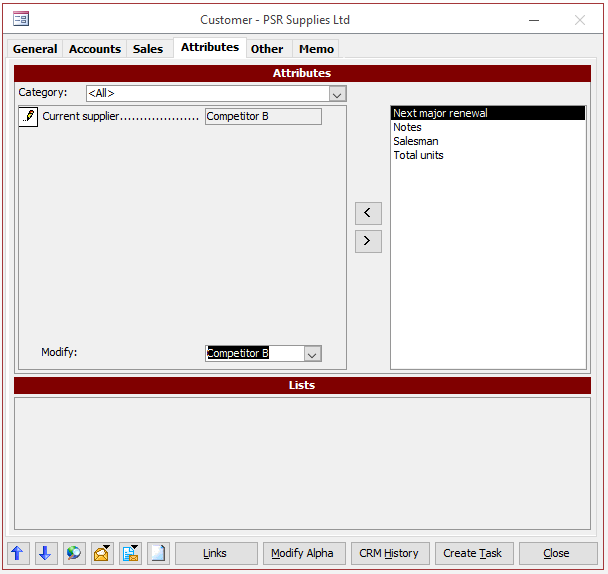To add Customer Attributes to a Customer record go to:
Customers
• On the resulting Global Enquiry, search for the Customer you wish to add Attributes to
• Within the Customer record go to the ‘Attributes’ tab
• On the right hand side of the screen is the ‘Master List’ of all Customer Attributes that have been created
• On the left is a lift of any Attributes added to this customer already
• To add Attributes to the customer record, select the Attribute you wish to add from the right hand side box and use the ‘<’ button to move this to the left hand side box • Then use the ‘Modify’ box at the bottom to enter the Attribute value
• Repeat this procedure for as many Attributes that need to be added to the job
• To remove Attributes simply highlight eh Attribute in the left hand side box and click the ‘>’ button to move the Attribute back to the right hand side box