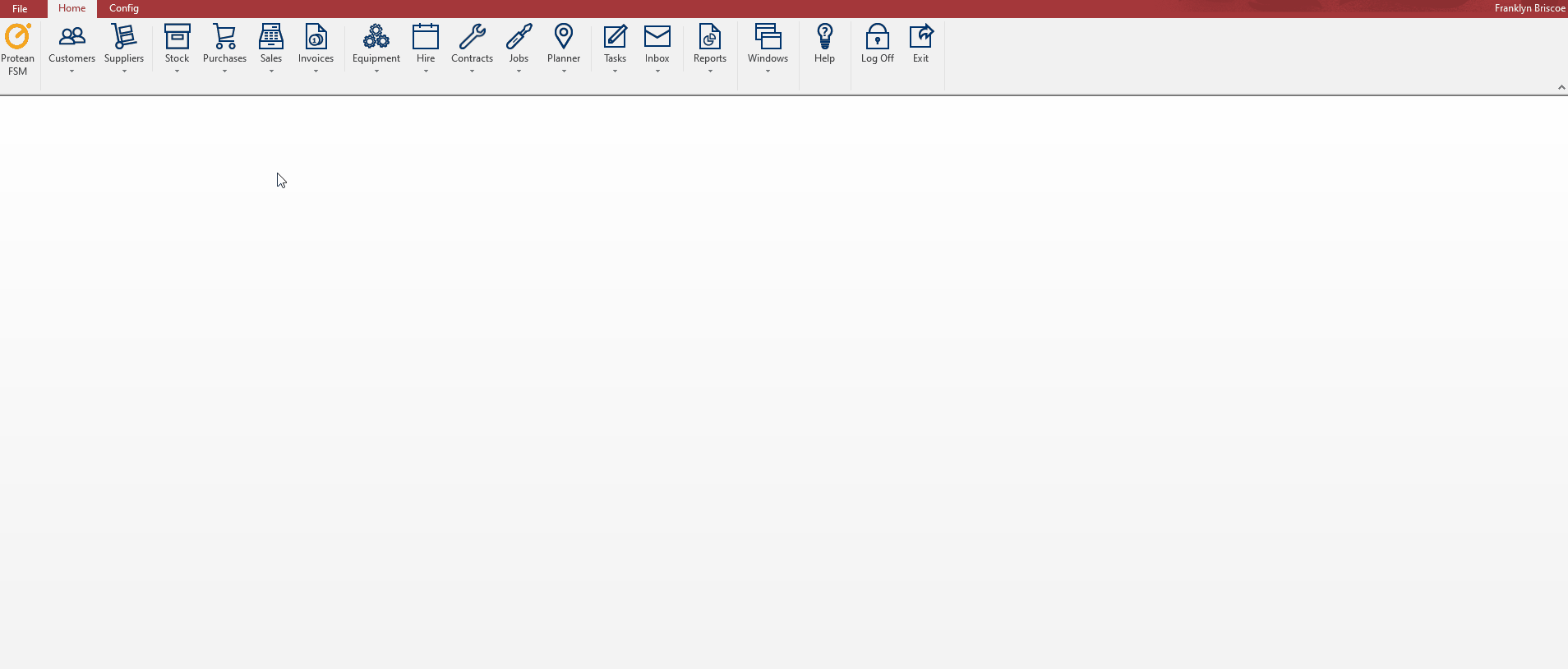How do I Attach files to a Sales Order?
It is possible to attach files to a Sales Order. To do this, go to:
Sales
- Click into the order that you wish to add the attachments to
- On the Other Details tab you should see an ‘Attached Documents’ field in the Quotation section
- Whether this field says Yes or No determines whether or not there are already attachments to this Order
- Click the […] button to add Attachments
- On the resulting window, click the ‘Add File’ button to browse to the files you wish to add
- Once selected, select the ‘Type’ of file you are adding (determined by Attachment Types setup in Settings)
- Once added, you can amend the ‘Description’ as this is unique to Protean
- Protean will also add the Date this attachment is added
- Clicking the ‘Create’ button will lead you to create a Document to be attached – this is generally used in the instance that you have external templates to fill in – e.g. a Booking form
- To access these Attachments, simply click the […] button at any time and click the Magnifying glass to open the relevant Attachment
Note: It is advised that attachments be added from a shared location to allow all Protean users access to the files – Windows Permissions will determine if the files are accessible to all users.