To sell a Stock Part you will need to create a Sales Order. To do this, go to:
Sales > Create Sales Order
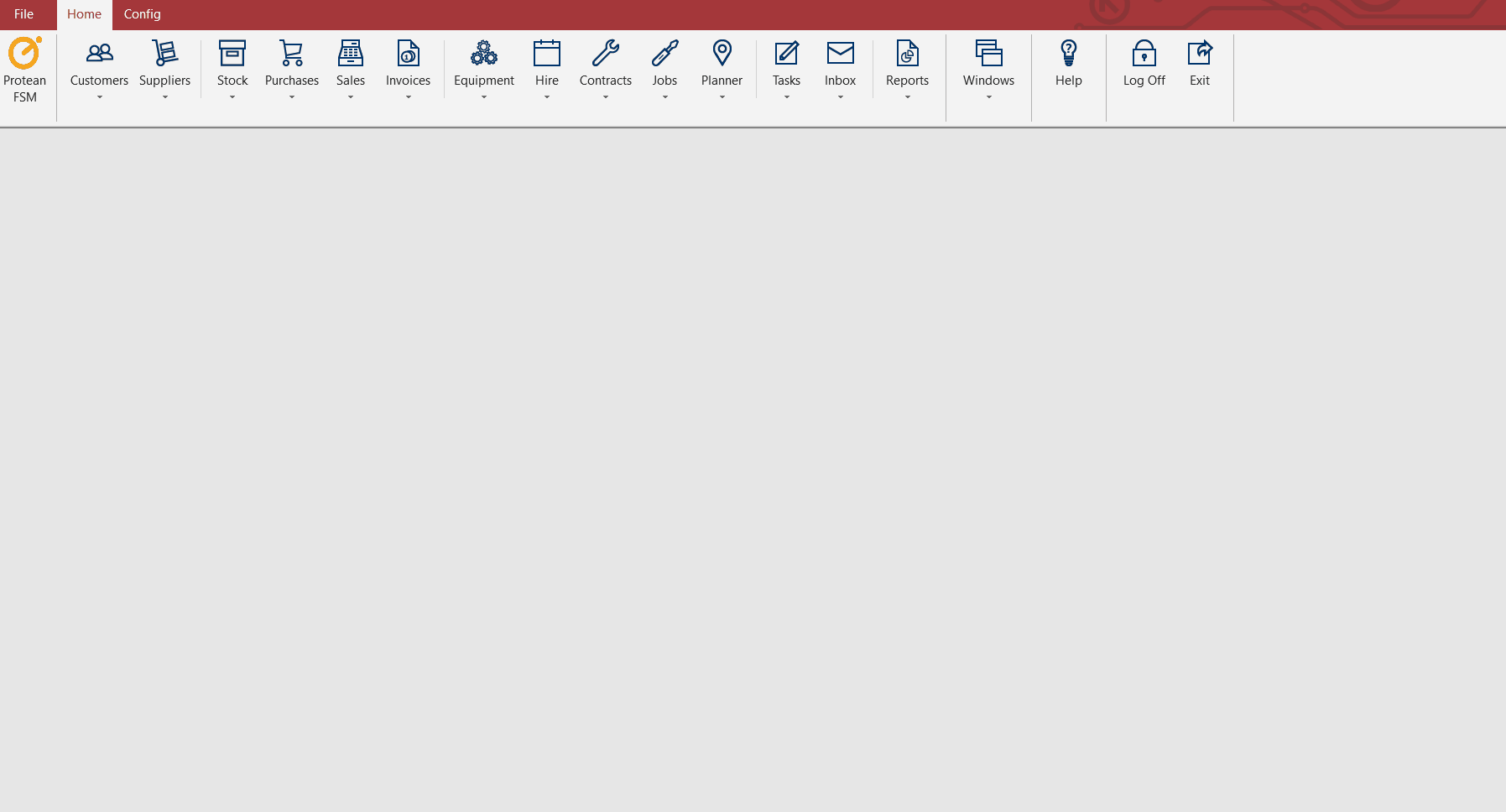
• Ensure the ‘Type’ in the top right is set to ‘Parts’
• Enter the Invoice and/or the Delivery Account codes for the customer you are selling the part(s) to by typing in the Alpha or clicking into the […] button to open up a Customer search window
• Add any additional order details you require, such as a Customer Order Reference, Due Date, Carriage, Sales Rep, etc
• Ensure the ‘Depot’ is correctly set as the parts will come from the store of the controlling Depot
• Then add the required parts to the order by typing in the full part number if known into search field on the bottom left or alternatively click the […] button to open the Stock search window
• The Cost Price populates automatically, pulling this information from the Stock record – this can’t be amended here
• The Sales Price also populates automatically from the Stock record including any discounts setup, however this can be amended as necessary
• Once each part required is added to the order, you can print a Quote or Order Acknowledgement
• Additional details that you would like to show on the Invoice can also be added on the ‘Invoicing’ tab in the ‘Invoice Text’ field
• When necessary, click the ‘Place’ button to place and save the Order
• You will then need to despatch the items by clicking the ‘Despatch’ button
• A Despatch Note will open in a new window
• Despatch the relevant parts by clicking the ‘Despatch’ button on the Despatch Note
• Finally, on the Despatch Note you will need to click the ‘Invoice’ to generate the invoice for the Order
• Once completed the Sales Order will now show as completed
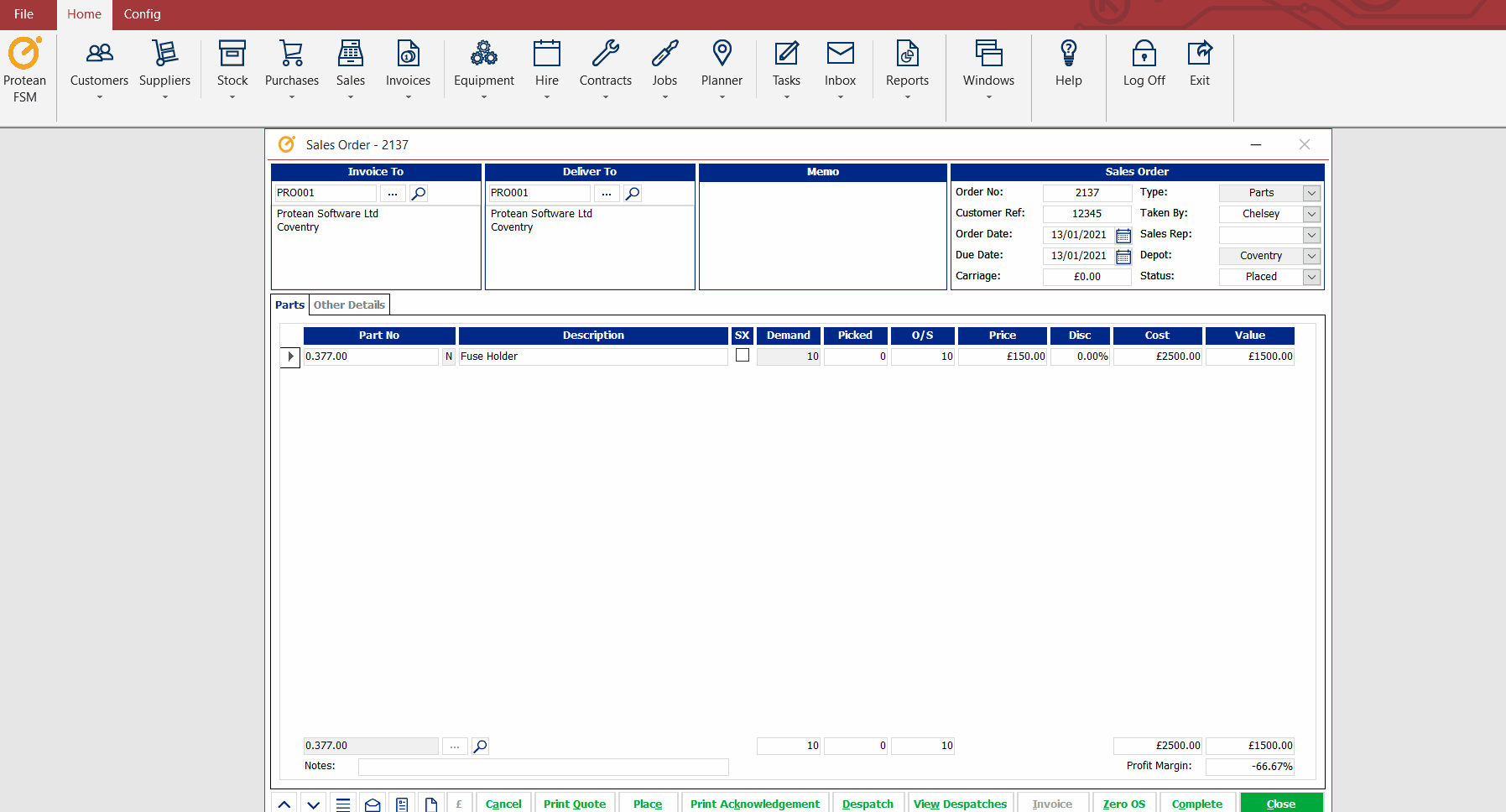
Note: You must generate a separate Invoice for each Despatch Note produced from the Sales Order.
