Creating a Customer Attribute
- Go to: System ➔ CRM ➔ Customer Attributes
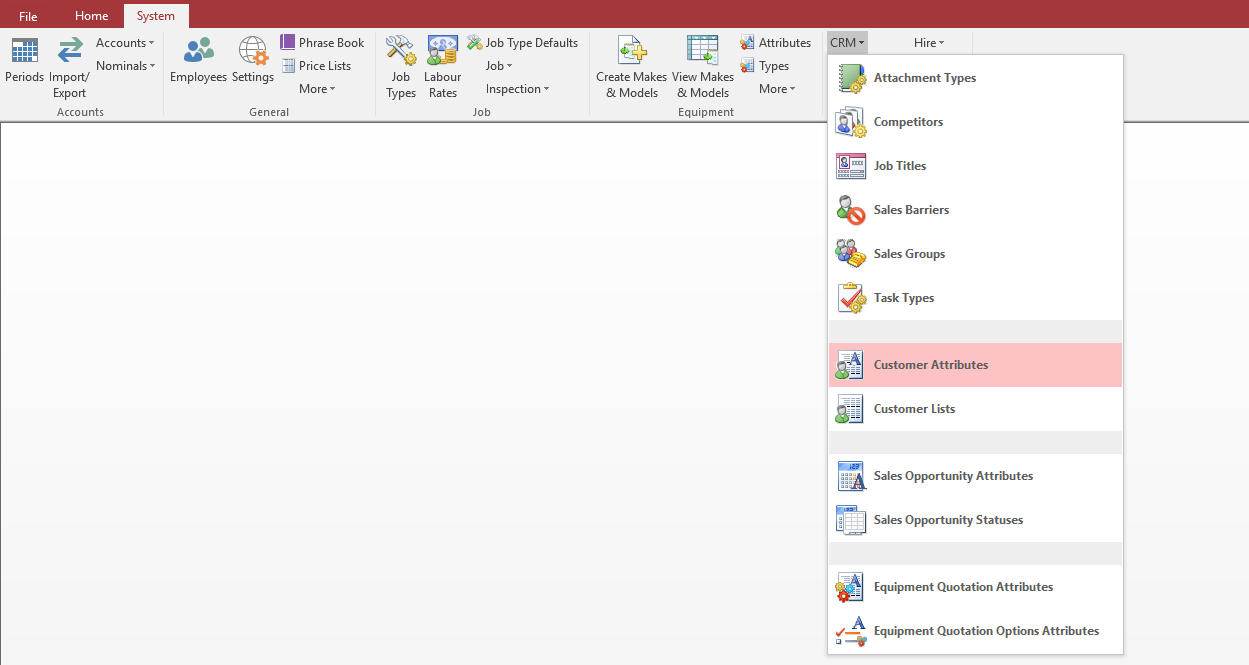
- At the bottom of the list there will be a blank row. Within here you can enter the name of your new Attribute, select the Type and Category. If you need to enter a new Category, type the name of the Category in the box and hit ‘Enter’ on your keyboard and you will be asked if you would like to create this category type.
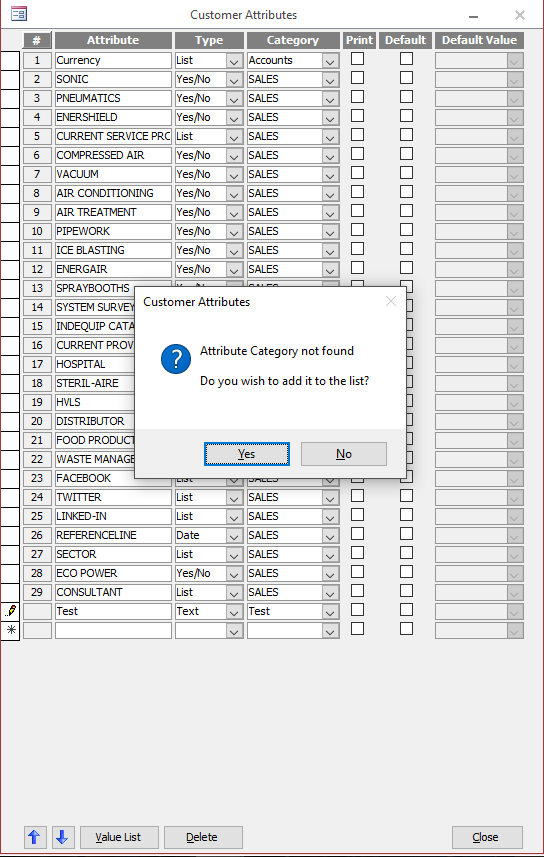
- If you select a Type of ‘List’ you will want to add items to this list.
To do so you highlight the attribute line in question and click the Value List button at the bottom. This then opens a new window where in the same fashion as creating an Attribute where you go to the bottom of the list and populate the blank row.
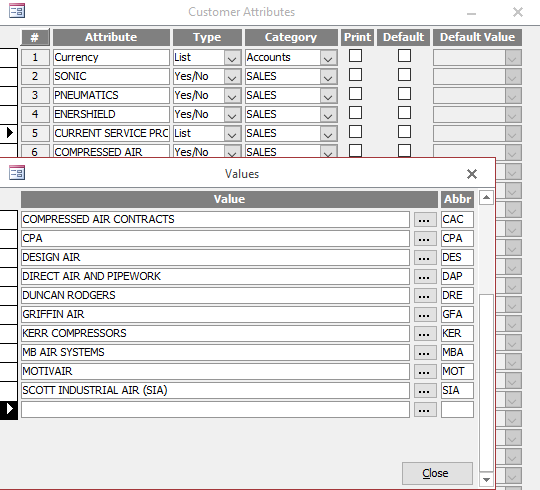
Once you are finished just close the windows and your new Attribute will be available to use on a Customer record.
